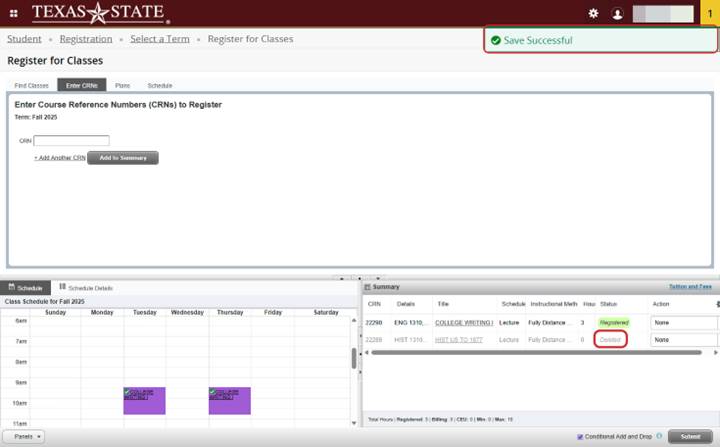The Conditional Add and Drop feature (also known as swapping) allows you to drop a course from your schedule on the condition that you can register for another course without a registration error. If a registration error does exist, you will retain your place in the original course without losing your seat.
Swapping a Class using Texas State Self-Service 9
1) Log in to Texas State Self Service
To drop a class, a student must first log in to Texas State Self-Service. Click on the "Student" tab and then the "Registration" link.
2) Registration Menu
On the left-side menu, click ‘My Registration & Planning’
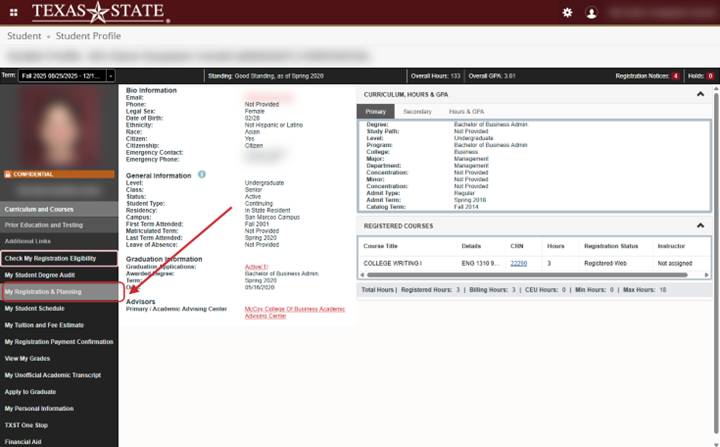
3) Register or Change Schedule
From the launch page, click ‘Register or Change Schedule’
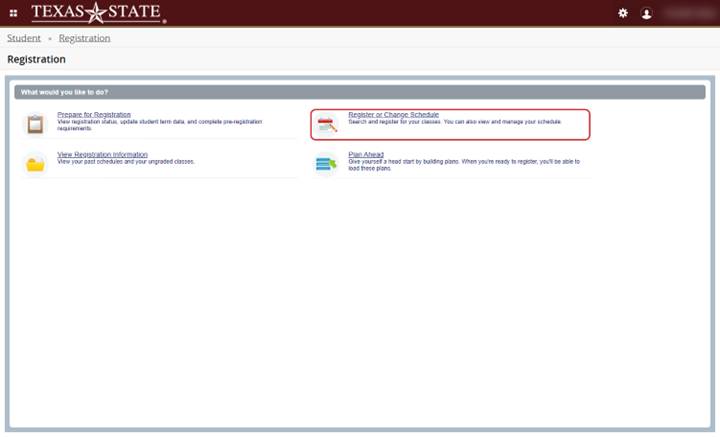
4) Select Term
Select a term from the dropdown and click 'Continue'
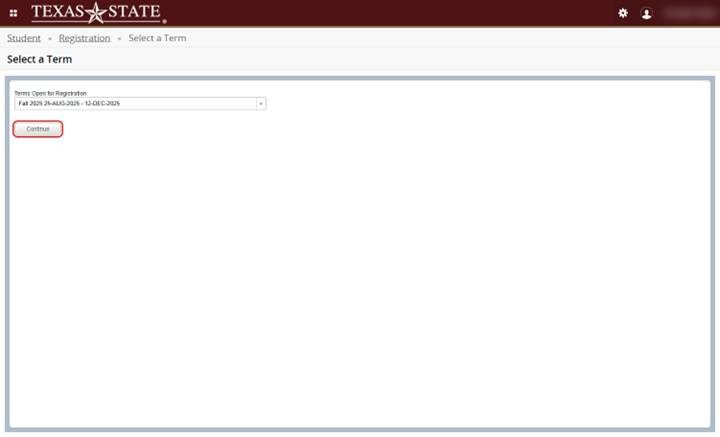
5) Search for Classes
Search for classes using search criteria, the ‘Enter CRNs’ tab, ‘Plans’ tab, or ‘Advanced Search’ for more options
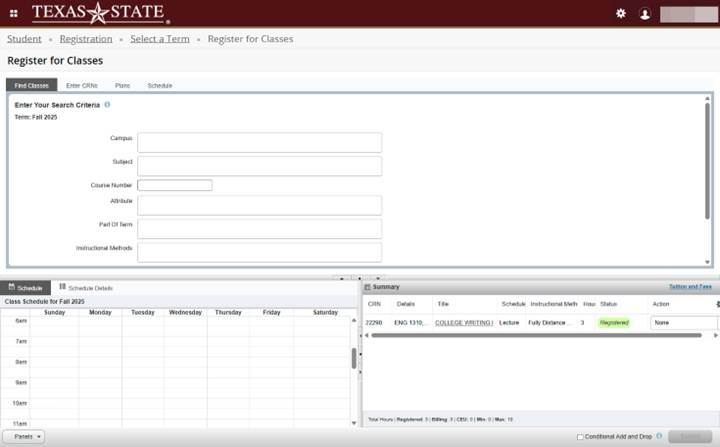
6) Time Conflict
The status of the course you choose will say “Time Conflict”. View your weekly class schedule to see where the time conflict exists.
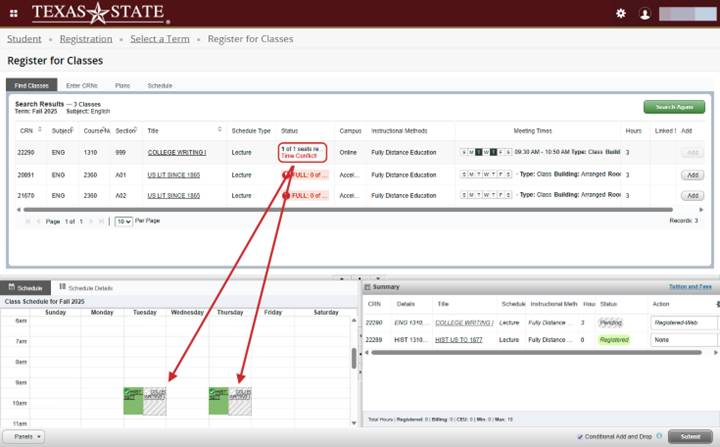
7) Select Conditional Add & Drop
- Check the box next to ‘Conditional Add and Drop’
- Use the ‘Action’ drop-down menu to choose a drop reason for the course to swap out
- Click ‘Submit’
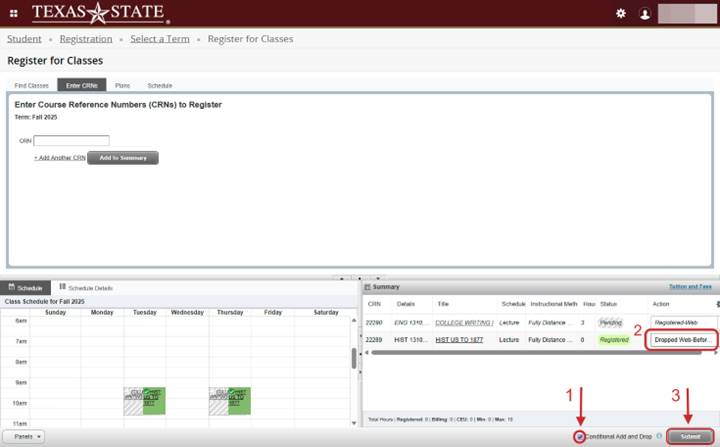
8) Registration Errors
If you cannot register for the course because of a registration error, the course you were originally registered for will not be dropped and you will not lose your seat. Hover over the ‘Errors Preventing Registration’ status message to view what registration errors exist
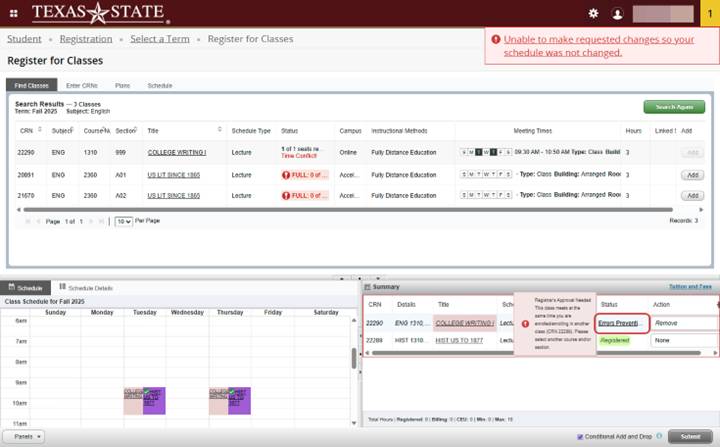
9) Successful Swap
If you use ‘Conditional Add and Drop’ and no registration error exists, you will be dropped from the original course and registered for the new course